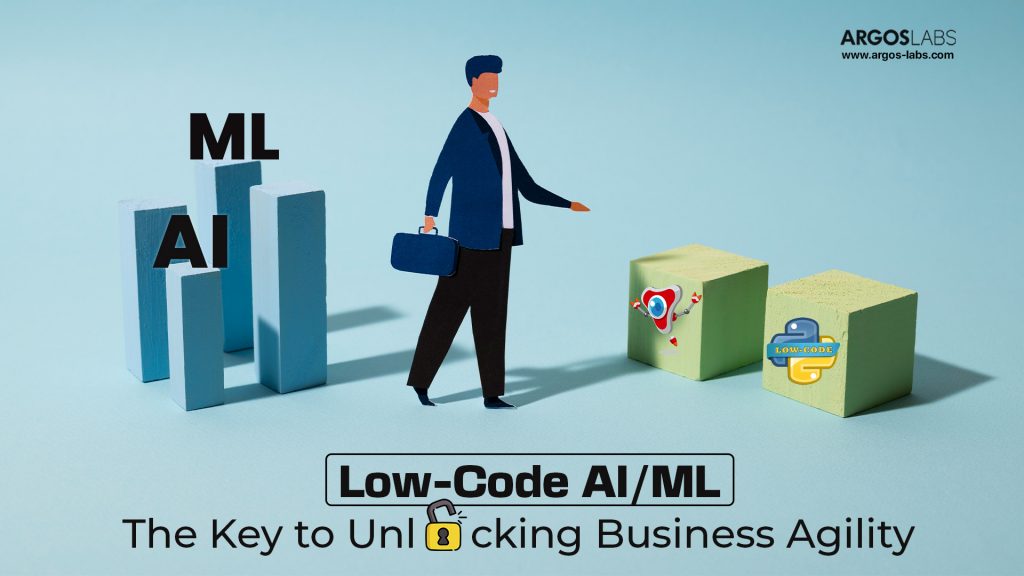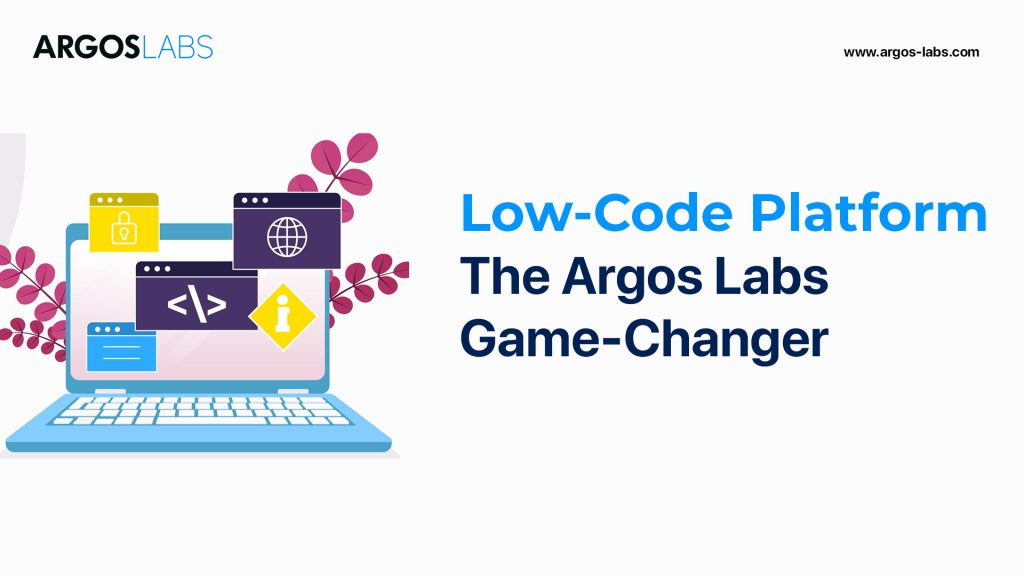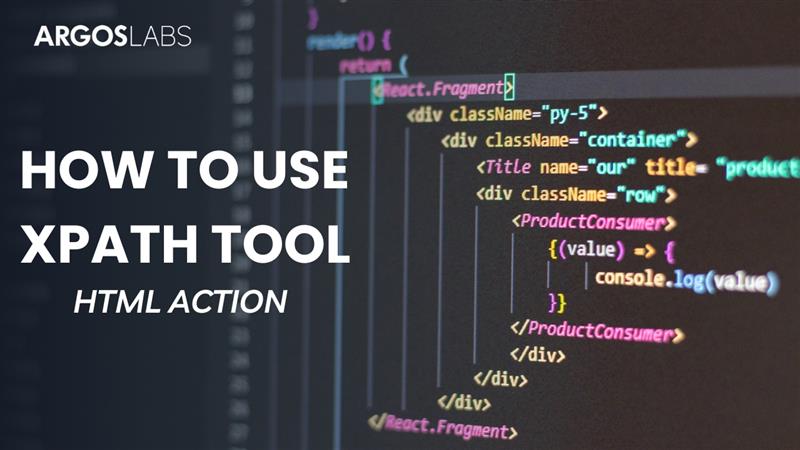
Navigating and interacting with websites is a common requirement in automation workflows. ARGOS LABS offers a powerful tool within its HTML action operation to simplify this process: the XPath tool. This tool helps you easily identify specific elements on a webpage, such as buttons, links, or text fields, enabling your automation to interact with them precisely.
This article guides you through the steps to get started and effectively use the XPath tool.
Getting Started: Installing the Chrome Extension
The very first time you use the XPath tool, you’ll need to install a required extension for your Chrome browser.
- When you click the XPath tool icon for the first time, you will see a message prompting you to install an extension. Simply click the “install” button.
- This action will take you directly to the Chrome Web Store page for an extension named “august eom“.
- Click “add to chrome” on the extension page.
- Confirm by clicking “add extension” in the subsequent message.
- The extension will automatically be added to your Chrome browser.
- To ensure the extension is fully activated, it is recommended that you restart your Chrome browser after installation.
Once the extension is installed and Chrome has been restarted, you are ready to use the XPath tool.
Using the XPath Tool to Identify Web Elements
With the extension ready, you can now use the tool on any website.
- Go to the website you want to automate interactions with.
- Click the XPath tool icon within the HTML action operation. The tool will go into the background, ready to assist.
- As you move your mouse cursor over different elements on the webpage, a small blue box will appear, highlighting the component you are currently hovering over. This indicates the element for which the tool can obtain information.
- When you find the specific element you need (for example, a “learn more” button as shown in a demo), simply click on it.
- Upon clicking the element, the tool will immediately provide you with three key pieces of information:
- The absolute XPath of the element.
- The relative XPath (often a shorter version).
- The CSS selector for the element.
Selecting and Applying the Identifier
From the list of absolute XPath, relative XPath, and CSS selector, you can pick the one you want to use for your automation task. In the demo shown, the relative XPath was chosen.
Once you have selected the identifier, you can then specify the action you want your automation to perform on that element. For example, if the identified element is a button, you would typically choose the “click” action for the JavaScript event.
The tool also conveniently stores a history of your selections, allowing you to easily change the identifier later if needed by clicking on the history option and choosing from the list.
In a demonstration, a bot using this process was shown closing and reopening Chrome, navigating to the ARGOS LABS website, and successfully clicking a campaign button identified using the XPath tool.
In summary, the ARGOS LABS XPath tool streamlines the crucial step of element identification in web automation, providing multiple reliable selectors (XPath and css) to ensure your automation interacts with the correct components on a webpage.
Ready to simplify your web automation? Explore ARGOS LABS today!
Watch this video for more information: Automating Web Interactions: Mastering the ARGOS LABS XPath Tool